請先嘗試以下步驟
- 找出你所用的 Apple TV 遙控器。如果你使用 Siri Remote 或 Apple TV Remote,請充電 30 分鐘 (使用 Lightning 至 USB 連接線和 USB 牆上充電器)。如果你使用 Apple Remote,則請更換電池。
- 留在 Apple TV 的訊號範圍內,並移開擋住遙控器與 Apple TV、電視、接收器和音箱正面之間的任何物件。
- 從牆上插座拔除 Apple TV,並等待至少六秒,然後重新插上。
如果遙控器仍未能正常運作,請執行你遙控器類型適用的步驟。並在每完成一個步驟後,查看你是否仍需協助。
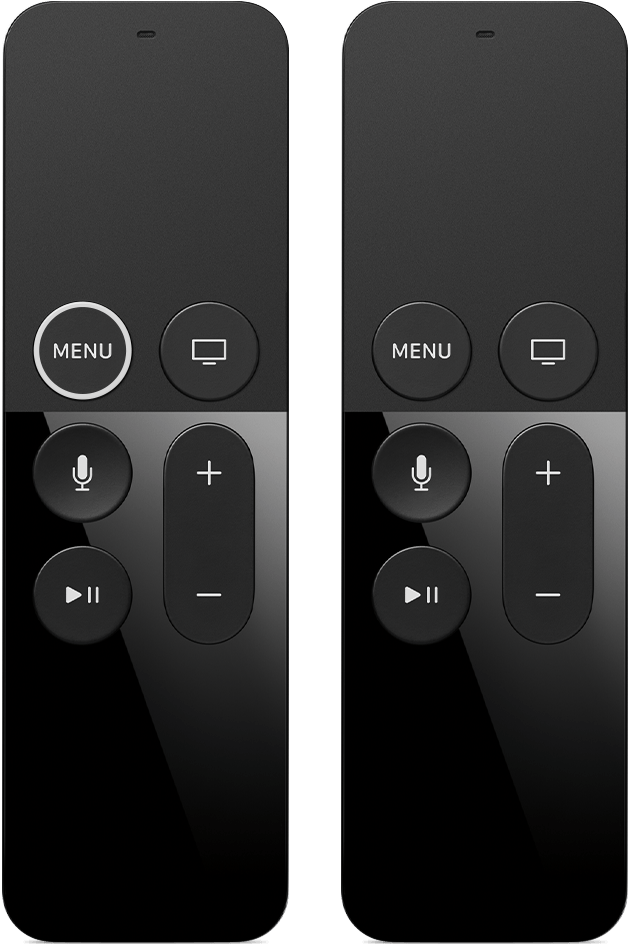
Siri Remote 或 Apple TV Remote*
- 在遙控器上按下 Menu (選單) 或「Apple TV App/主畫面」按鈕
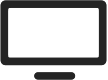 ,以查看 Apple TV 是否處於睡眠狀態。
,以查看 Apple TV 是否處於睡眠狀態。 - 再次嘗試配對遙控器。在距離 Apple TV 三吋的位置,將遙控器對準 Apple TV,然後按住遙控器的 Menu (選單) 和「調高音量」按鈕五秒。如果系統要求,請將遙控器放在 Apple TV 上面以完成配對。
- 如果遙控器未能正常捲動,可能是因為你開啟了「輔助使用」功能。請前往「設定」>「一般」>「輔助使用」檢查設定。
- 如有 Apple Remote (鋁殼或白色),請嘗試使用該遙控器而非 Siri Remote。或者,如果你已設定 Apple TV,則可以使用 iOS 或 iPadOS 版「控制中心」的 Apple TV Remote 控制 Apple TV。
如果仍需協助,請聯絡 Apple 支援。


Apple Remote (鋁殼或白色)
- 中斷 Apple Remote 與 Apple TV 的連結。在 Apple Remote 上,按住 Menu (選單) 和向左按鈕六秒,然後在 Apple TV 上,查看遙控器圖示上方是否有
 。
。 - 將 Apple Remote 連接至 Apple TV。在 Apple Remote 遙控器上,按住 Menu (選單) 和向右按鈕六秒,然後在 Apple TV 上,查看遙控器圖示上方是否有
 。
。 - 從牆上插座拔除 Apple TV,並等待至少六秒,然後重新插上。
如果仍需協助,請聯絡 Apple 支援。

尋求進一步協助
- 如想進一步了解 iOS 或 iPadOS 版「控制中心」的 Apple TV Remote。
- 如想了解如何使用 Siri Remote 或 Apple Remote (鋁殼或白色)。
- 如果你需要配對或取消配對 Apple Remote (鋁殼或白色)。
*世界各地的 Apple TV 4K 和 Apple TV HD 均隨附相同的遙控器。在支援 Siri 的國家和地區,此遙控器稱為 Siri Remote,而在其他地方則稱為 Apple TV Remote。只要 Apple TV 4K 或 Apple TV HD 設定為支援 Siri 的語言和國家/地區,這兩種遙控器都可以使用 Siri。